Introduction
I wrote this when the Microsoft Word App was first launched in 2016. Today I was trying to get a handle on all the cloud services I use and I was curious about what was stored on each of them. More specifically on Microsoft’s One Drive, on Drop Box, and on Google Drive. That’s when I ran across this post I’d written but never published.
About Word Processing on ios Devices
Word Processing on iPads & iPhones
This topic has been a somewhat controversial one since the day that iPads first arrived upon the scene. Naturally almost anyone who acquired one of these early devices needed a good word processing app at some time or other. Furthermore, iPads did seem to be well suited for these kinds of tasks. Yet despite the obvious need, Apple never really focused on it much. Consequently, the progress of word processing capabilities on ios devices grew slowly & fairly organically overtime.
What is Meant By the Term Word Pocessing App?
Today (August 10, 2018,) as I write this, there are really only a handful of good word processing alternatives for ios devices. Since iPads are first and foremost, purveyors of digital media, even the definition of what one calls a word processing app can have different meanings to different people. So I think it’s important to define what I mean by the phrase ‘Word Processiong App for ios Devices.’
My Definition of Word Processing Apps for ios Devices
Word Processors on ios are most often apps designed primarily for creating new documents. New documents can include a variety of document types.
Letters, envelopes, brochures and flyers, outlines, bulletins…etc. These types have of apps should include the use of templates, which provide the ability to create standard document types if desired.
They should also allow users to store and use multiple font types with variations (like bold, italics etc.) It should allow users to include ‘rich media’ such as photos and other kinds of images like graphs and charts, as well as give you the ability to attach other kinds of files too…like spreadsheets, presentations, emails, whatever… And last it needs to include ways to both import in documents that need editing as well as export out finished work in several of the most popular document file types today including…
- .doc
- .pages
What Types of Apps Aren’t Included in My Definition of Word Processing Apps?
Introduction to Text Editing Apps
Today, in 2018, there are many different kinds writing apps available to ios users. Many of the really powerful apps are designed primarily for one specific kind of writing. 2 additional categories of writing apps which are different from Word Processor apps include Note Taking apps and Text Editor apps.
For example, with one type, users can quickly write code for webpages. Generally this is just simple HTML code that’s auto-generated using Markup…a shortcut language for web writers.
Writing more complex code usually requires the use of more specialized apps which are designed primarily for coding purposes. But the simple ones mentioned here are really popular because they are what most bloggers and solo website owners use to write content for reading online.
Since so much of our world has transitioned to online, this group of apps has become quite extensive. These kinds of apps oftentimes include the tools needed for true word processing tasks too…but usually that’s not their main focus.
Think about it like this. True Word Processors predate iPads. They were originally created to provide a digital way for people to generate documents that would ultimately end up as hard copies (versus documents intended for electronic or digital delivery.)
Text editors, while they may look like word processors, ultimately output a primary end product in digital form only…hard copy creation would be rare or an exception for true text editors.
Introduction to Note Taking Apps
In 2018 note taking apps have become a mainstay for all types of computing…from mainframe computers on down to cell phones. Apple has provided its mobile ios users with a Notes app from day one of the iPad’s launch.
I Wrote This Brief History of Word Processing Apps for My Dad
As amazing as iPads and tablets are…Word Processing isn’t their strong suit! Being a writer, that was always first and foremost something I needed. So my quest for a good Word Processing app has been a long, oftentimes fruitless one. Not a lot of app developers seem to want to tackle this. Granted there are many note taking apps, but almost all of them are very limited in their ability to generate full and complete documents that are correctly formatted..
When I began testing them out my needs were strictly personal. Overtime however, as my husband began to use an iPad more and then we gave one to my Dad, I found that they looked to me to provide ideas for useful apps…especially those in the Word Processing realm. So my quest to find a good one was strengthened.

Is My Dad…the Oldest Blogger Living?
It was really my Dad who was the intended original recipient of this post. We gave him an iPad roughly 10 years ago. Back when he was just getting started with his website. Today, in 2018 I suspect my Dad is one of the oldest bloggers living. But I haven’t found any good way to really document this fact.
If anyone knows how I can figure out if my Dad really is the oldest blogger in the world I’d love to know how!!!
Dad is 92 and he still writes and uploads content for his website frequently. I find this to be a really amazing feat! Mainly because he uses Weebly for his website. All the upgrades and changes that Weebly has gone through have been challenging for Dad to keep up with. Occasionally he comes to me in frustration and asks for my help straightening something out that got messed up on his site.
The irony of this is that I left Weebly for WordPress because it was too difficult! I love WordPress and it’s infinitely easier to use than Weebly imho. But now I find myself having to relearn Weebly just to help my Dad.
Below is the post I found in One Drive that I inadvertently posted by accident today.
A Brief History of Word Processing Apps for iPad
&
Testing Out Microsoft’s New Word App for iPad
Microsoft has slowly been releasing ios apps for each of their MS Office applications. While it’s long overdue (in my humble opinion) and the reviews are extremely mixed, (it seems most people either love or hate the apps)…it’s with a lot of curiosity that I’m finally getting around to testing out the new MS Word app.
As a prolific ;-) writer, I was extremely frustrated in the early days of using an iPad. My main frustration was that I couldn’t find any app that I could use for simple word processing! Now, a few years later, while it seems even the moniker ‘word processor’ is an antiquated and passé one, writers finally have a decent range of apps to choose from. I’ve always been primarily a Window’s user, although I did have an iMac for video editing. But even that computer had a version of MS Word installed. In the iPad’s early years, Pages, or any of the iWork applications didn’t even exist.
When Apple finally did release iWork for ios the apps were initially quite expensive…at least compared to most apps. $15 sticks in my mind, although I could be way off base with that recollection! Word and the One Note apps were nonexistent as well. I spent many hours…possibly even days trying to figure out how I could actually accomplish real work on my iPad.
Below: An Assortment of Word Processing Apps
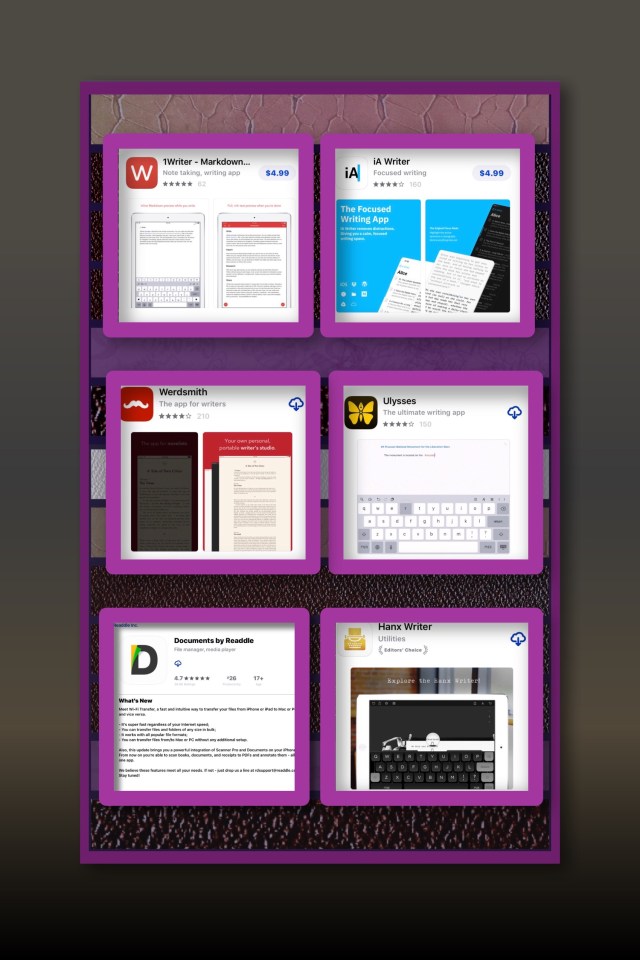
DocsToGo by DataViz
There were always a few free apps available. These seemed to come and go, but none ever really amounted to much for serious writers. Therefore, my earliest solution was the ‘DocsToGo’ app by DataViz. This was an expensive, albeit very powerful app at the time. It provided the ‘missing link’ I needed for my iPad to interface with my Windows PC. I literally gushed about it as the ‘missing link’ to anyone who would listen (although it appeared that relatively few people were actually interested in my discovery!)
The unprecedented price may have been why. Back then most apps were free, and very few people ever chose to ever pay for an app. If they did, $.99 was the norm. Anything priced above $1.99, in my mind was ‘expensive’. Any app priced $4.99 or more required serious research and a cost/benefit analysis. I could almost hear the gasps of my readers as they discovered the price I’d paid for an app. If memory serves me correctly, the price was $49.99, which, by any standard both past and present, was downright exorbitant! But DataViz could get away with it because, for those who needed it, there were no other real alternatives.
The one consolation for this outrageous price was that ‘DocsToGo’ was really powerful back then! It provided two different Word alternatives. Back then these were Microsoft Office 97-2004 XP, or Office 2007-2013. It also provided Excel and Power Point functionality. You could open, edit and even create all of these in one app. Unfortunately, overtime, DataVizchose to decrease the apps overall functionality and they continually revamped the pricing of individual features. At one low point, those who’d paid for the full-featured version of the app really only had the ability to accomplish word processing functions, and they could view Excel spreadsheets. Needless to say this caused a lot of anger and frustration for DocsToGo users.
It appears, in response to all the criticism, DataViz kept changing what the basic functionality of the app was. At one of the lowest points in time I really only had complete functionality for Word Documents and I could view Excel ones. In the 2016 rendition of the app I purchased long ago, I could now view, edit and create word documents, as well as view Excel spreadsheets and Power Point presentations and edit data within a preexisting spreadsheets or Power Points. But I couldn’t create new ones. I could also view PDF’s, Pages documents and RTF documents.
The Premium app (which was the one I owned) was priced at $16.99 for this limited functionality. For an additional $6.99 you could add Cloud support. For another $6.99 you could get password protection. And for a third $6.99 fee you could add Desktop syncing ability…bringing the grand total to $38.00 (2015 price). Current reviews ranged from lackluster to poor. It appeared that syncing to desktop PC’s and Macs was problematic at best. There was always a clunky interface that required both time and effort to get it working. But by 2016 it appeared that it may not even have worked at all for many users!
 Above: This is the DocsToGo app I own
Above: This is the DocsToGo app I own
Below: Some Current 2018 Reviews of Docs

I find it almost unfathomable that Docs To Go even still exists! Obviously I couldn’t leave this post ending with 2016 information…even though it was an accidental post…the topic still seems very relevant today…perhaps more relevant than it should be! Because there still aren’t any clear winners in the Word Processing realm. Pages really should be.
But it seems to me like Pages is the word processor that no one has ever heard of. Even amongst the many diehard Mac fans you’ll find a high percentage of users who don’t use and are unfamiliar with Pages! Some use Word and some just use Apple Notes.
Reading some of the current app’s reviews it’s easy to see why Docs To Go never achieved that level of fame. That’s where the unfathomable comment comes from. How can an app that charges that kind of money and has been around since the iPad first entered the scene not have its act together a little more. The exact same complaints that existed in 2016 still exist today. What’s worse is they speak to the very core functionality of the app. User upon user complains that the app simply doesn’t work! I just can’t imagine how that company even stays in business!!!
Pages by Apple is My ‘Go To’ Word Processor
That Was True in 2016 & Remains True Today (in 2018)
When Apple released ios 7 they included a great gift for all ios users. They made all of the iWork apps free! This includes Pages (word processing), Keynote (a power point alternative) and Numbers (their spreadsheet app). It also includes iMovie, which all by itself is probably one of the most powerful apps I use frequently for editing videos. Apple’s decision to make the whole suite of apps free was huge for me, since I would never have tried Pages otherwise.
There was a significant learning curve, and in the ios 7 version, the in-app help didn’t function most of the time. But this is one instance where Apple’s reputation for creating intuitive products does live up to the hype…sort of… So, while there was a learning curve, it wasn’t insurmountable. The ios 8 and subsequent ios versions do offer in-app help which functions quite well. As a result, Pages slowly become my favorite word processing app and it’s now the one I use almost exclusively.
Some of the things I like about Pages include:
1. It’s extremely versatile in terms of layout and graphic design functions
2. You can save and export documents in most formats including Pages, Word, PDF and even eBook formats
3. It works seamlessly with iCloud
4. You can easily add graphics and pictures as well as manipulate graphics readily. It’s truly a full featured word processor.
5. Pages seamlessly syncs across all of my ios devices as well as my PC
6. It includes a lot of standard templates for those who like to use that type of thing (I don’t), including many different options for Reports, Letters, Flyers and Posters, Cards, Newsletters, Labels and many more.
7. Pages allows ‘open in app’ functionality for quite a few other apps including Evernote and Good Reader
8. You can HotLink URLS within a document
Some of the things I don’t love about Pages include:
1. The file system for organizing and managing all of your documents was slow and limited to just one level of folders. So if you used it a lot, it quickly became cluttered making it hard to find documents readily. This problem was remedied with the release of ios 11 and Apple’s new Files app.
2. The spell check feature can be annoying because Pages underlines in red any word that isn’t in it’s dictionary, yet there’s no way to add words to this dictionary data base, so any names are always underlined in red…and there appeared to be no way to remove this incorrect flagging of misspellings. This was a big problem that rendered the spellcheck feature almost unusable if you use a lot of unique names with in a document…because there are so many things underlined in red, it’s difficult to see those that might actually be real misspelled words! Sometime after writing this I did discover a solution however, and the post in which I write about the solution has become one my most popular.
3. Learning Pages seems like it should be easier. Apple should create videos to teach the basics of all the iWork apps. There are YouTube videos created by others for this purpose, but they are sketchy and incomplete at best, and really out of date at worst.
Word App Price & Testing Microsoft’s Word App
One really nice aspect of the new Word app at it’s launch was that it was free!
It still is today (as of August 2018.) That’s because Microsoft wants users to subscribe to Office 365 their cloud based subscription service.
While the free aspect is a great idea for those people who want to test it out before they commit to buying a full featured version of the app, the concept of paying to use an app on a subscription basis is one I find abhorrent. Consequently, I don’t even know how much Word’s annual subscription costs.
Below: These are apparently the options for upgrading from the free version.

My main method for testing was that I wrote this article using the new Word app.
My first impression was excellent!!
I found the app to be extremely easy to use. In fact it’s probably more intuitive than Pages is, and it’s really full featured too. I don’t yet know if it gives you all of the graphic design power that Pages does, but there is a lot included in the free version. You can insert images as well as objects like shapes and photos. Formatting those seems easier than in Pages too.
Below is an example of a screenshot I took while writing this. It’s also a good example of what editing mode looks like. The border is one of Word’s. I attempted to add shadow effects and was told that this requires upgrading to the paid version.
One reason I took this particular screenshot was because Word allows you to add shapes (Pages does too) and I tried to add the line under the title. But it’s crooked! No amount of messing with it will allow me to get it straight! So I’m not sure if this is a bug or user error!
Below: Editing Mode in Word
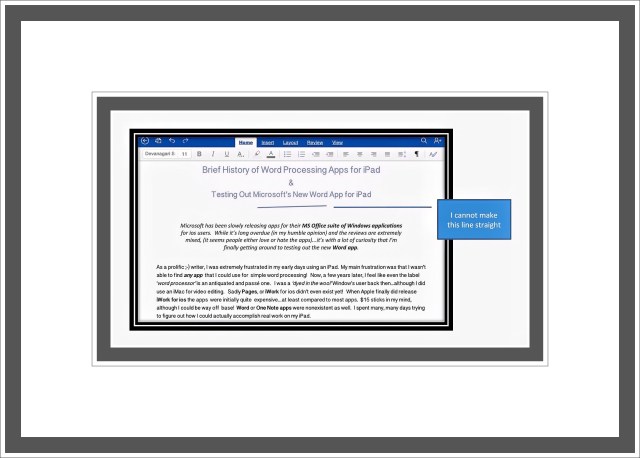
Note that unlike the illustration above for Word, in Pages there are no formatting features at your fingertips.
Brief Comparison to Pages for ios
To format something in Pages for ios you need to select what you want to format, then tap on the Paintbrush icon (in upper right corner) and finally, find the formatting features you need within Pages ‘hidden’ menus. It’s easy to learn and it works fairly well, but Word is a lot faster with this.
Other features of Word I like include:
1. Adding lists and formatting them is easy
2. The spellcheck features are amazing!
3. I love that when you insert an image, you can crop it right within the Word app and then add a border at the same time. Pages doesn’t give you this option, so you need to crop an image using the Photo app first. It’s more time-consuming if you’re adding lots of images.
4. I really like that Word includes the formatting bar at the top of the screen similar to its Window’s version, which for me, seems more intuitive than the way Pages hides all of their formatting features
5. The Word app includes a lot more shapes than Pages did initially but Pages had a big update a while ago that included a lot of new ‘clip art’ kinds of graphical elements.
6. It took me a while to find it but Word does include a ruler tool that you can use for lining up images and objects.
7. Word includes a View Step which lets you view your finished document in a couple of different ways. This is a really nice feature to see how everything is laid out prior to exporting your completed document somewhere.
8. You can highlight text in many different colors! This is a feature that is sorely lacking in Pages, where you can only highlight text in basic yellow.
9. I could be wrong but it seems to me that the Word app provides more fonts than Pages does. When you select a font, the list of alternatives is presented as Office Word Compatible fonts, and ios fonts. I didn’t actually count them, but I believe that some of the Office Compatible fonts are not available in Pages.
Below: An examples of how Pages looks in editing mode.

So far…here’s what I don’t like about Microsoft’s free Word App:
- It’s not free for many of the advanced editing features
- You can only format final documents as Word documents or PDF’s. This, to me, seems like a huge limitation!
- I don’t like that I can’t make the line I inserted at the top straight, so as a work around I added this shape which is really a rectangular unfilled box shape that I flattened to look like a line. But the good news is that I can make it straight!
Original 2016 Conclusion
There are a lot of free Word Processing apps in the App Store, and I’ve tried many of them through out the years. They all have severe limitations in my opinion. DocsToGo seemed to be the only true full-featured word processing app for iPad users for many years. But with the introduction of Pages and Word, there are finally some great free alternatives available.

The jury is still out for me on how much I’ll actually use the Word App. So far I have to admit that I’m really pleasantly surprised to see how easy it is to use and how full-featured it seems to be! The true test will come with using it more, and seeing how flexible it may be when it comes to my everyday workflow. But so far, the app is quite impressive…even in it’s free form!

New: 2018 Conclusion
Pages really struggled for a few years. Apple updated the app a few times and changed things in ways that infuriated regular users. The main complaints were that features once readily available were now buried within layers of extra keystrokes. Something as simple as making text bold or italic became frustrating and time consuming!
But then Apple finally rectified all of the problems by launching a major new update. It not only solved me st of the problems but also added a lot of new features. Then with the introduction of iCloud and finally the File app, Pages became the app everyone knew it could be.
Once that happened I pretty much abandoned Word. While Word is still a fine app, it lacks all of the inbred sharing features that stock Apple apps have. That’s the primary reason I quit using it.
Today when I sort of accidentally posted this, the Word app just posted one line of gibberish. But because it was posted, with no good way to detract it, I had to figure out how to get this whole article into the WordPress editor. I’m usually pretty good with these types of things, but try as I might, I couldn’t come up with a way.
I ended up copying sections of text and then pasting them here. Then reformatting them. Last I had to save each image, improve its resolution and then refine it for publication (reduce its file size and add borders and frames.) That ended up being a really time consuming task which I hadn’t built into my day’s schedule.
That’s not to say that if I’d discovered this same post within Pages that it would have made the transition to WordPress any easier than it had coming from Word. But it would have been easier in hard to explain ways. Things are just easier when sticking with Apple’s stock apps and I’m certain that this would have been one of them.
Conclusion Summary
Overall I’d say that you can’t go wrong using either Word or Pages.
Just make sure that you’ve figured out a good method for moving Word documents to the other places that you’ll want to use them before becoming too vested in using the ios Word App.
Follow @vsatipsComments
Please leave any comments or questions a little further down.
