Follow @vsatech
Introduction
WordPress.com is a great place for those who are new to blogging to try their hand at writing. But it’s so sophisticated, offers so much flexibility, has so many features available to users, and continues to innovate and improve, that you’ll never outgrow WordPress. So WordPress.com can easily meet the needs for long term and more advanced bloggers and web developers too.
Friends and family sometimes ask me why I’m so diligent at writing and keeping my blog material fresh and current. It should be obvious to anyone who follows me that I really love WordPress. Because I do, that makes it both fun and easy to keep up with my blogging responsibilities…really easy in fact! Blogging using WordPress doesn’t feel like work to me…it feels like fun and I look forward to writing each day almost as much as I look forward to researching new topics to write about. I could not and did not anticipate that I would love WordPress as much as I do…my switching to WP was truly a happy accident set in motion by events beyond my control.
There are 2 Ways for WordPress Bloggers to Follow Fellow WordPress Bloggers
- Following with an email subscription – using this alternative you’ll receive an email in your inbox each time the chosen blogger publishes a new post
- Following using the WordPress Reader – rather than receiving an email this method requires you to initiate an action…that of opening your WordPress Reader and reading the latest blog posts from everyone you follow there.
The WordPress Reader is available via a web browser or an app…in my case I primarily use the ios app, therefore my screenshots will illustrate this method…but the steps and capabilities are essentially the same regardless of the platform you’re using.
Photo credit: guevo via Visualhunt / CC BY-NC-SA
Why I Love Using the WordPress Reader & Why It’s My Preferred Reading Vehicle for Blog and RSS Subscriptions…
What I Used To Do Just Didn’t Work Well for Me
- I get way too many emails quite possibly because I have way too many email accounts. Consequently I rarely actually ever read posts sent to me via an email.
- When I visit the inbox that I use for receiving new post feeds I’m usually looking for comments to my own blogs, or I’m looking for a specific email that I need for something…it’s generally not a good time to drop everything and read other’s posts.
- When I notice that my inbox is getting filled with unread emails I’ll take some time to sort emails into folders I’ve setup…this task alone can be a cumbersome, time-consuming one, but it assures that I can find emails when I want to and that I don’t miss important emails. This predicament has led to my trying to use inbox filters to presort emails I receive into designated folders. Sadly, I rarely ever actually have time to go back and read even the sorted emails. And if I do have some time I just never think of it….whereas I do think of the Reader.
- In essence the ‘big picture’ for me is that emails can easily become an overwhelming burden whereas the WordPress Reader isn’t. In fact, it’s quite the opposite. The WordPress Reader is accessible, easy to manage, and visible enough to me stay in the forefront of my mind without becoming burdensome or annoying. Plus that it’s just a great, visually streamlined way to read other bloggers’ posts.
- The Reader has a lot of useful tools for making your reading experience even more productive. You can use both tags and lists to create curated topics with specific content for yourself. Krista wrote a great WordPress Daily Post recently about using lists.
One big reason that email subscriptions have never worked well for me is I have OCD tendencies that compell me to remove clutter…this has led me to seek out methods and utilities to manage my inbox. The term that my email provider Hover uses for this is Filters, but other email providers may call these rules or something else. They all act in the same manner though…they give you a way to ID specific categories of emails by subject or sender and attach an action to the group…in this case my action is to move all those emails to a specific folder for reading later.
Some of the Pluses & Minuses I’ve Encountered Using Filters for Sorting Emails into Folders
I could and do setup auto-sorting mechanisms so that I don’t need to manually sort as many things. These definitely free up a good chunk of time for me…and in fact I’ve done quite a lot of this…but auto-sorting has some disadvantages too. In my case the email servcie I use (Hover) has very ‘exacting’ filters…so I need to create a new sort filter for virtually every iteration of a potential new post feed. The end result is that I’m left with a large number of filters that I need to tweak occasionally.
Another problem with the auto-sorting method is that it sometimes works too well, and emails that I really do need to see end up getting auto-sorted and placed into email folders without ever appearing in my inbox. This can result in my sometimes missing potentially important or time-sensitive information. You need to be very cautious when using methods like these!

My 1st Tips Blog About Blogging
I Thought That There is One Big Problem With Using the WordPress Reader…
but I was wrong…there isn’t and that’s the main reason why I wrote this post…
The problem is that it’s not at all intuitive or easy to add new blogs to the Reader. At least, for me it hasn’t been. To circumvent this issue, on my own blog’s posts I’ve added a Widget that allows those who visit my blog to ‘subscribe’ to it using the Reader…but I don’t actually seem to get a lot of followers this way, so maybe I’ve not done a good job with that tool. But at least I’ve tried and I have it available to my readers.
At first this was the only option I made available for following my blogs. And then I discovered that some family members who wanted to follow me had gone to the trouble of creating their own WordPress accounts just to follow me!
So I added another Widget for email subscribers. This Widget is really only necessary for potential followers who aren’t WordPress members. Because there’s a built in utility for following by email for anyone who already has a WordPress account. It appears every time that you are on a WordPress webpage and signed into your account. It also appears in the WordPress apps as you’re working on your own blog posts.
Unfortunately in the past there were so many blogs that I didn’t read often just because this 2nd Reader option wasn’t available on their websites. For some reason, many more bloggers have added the widget that allows readers to subscribe to receiving emails for new posts than the one allowing subscriptions via the Reader.
I attended my first WordPress U class last fall where I met and interacted with a lot of new bloggers like me. While doing so I wrote a post about adding the Widget for allowing Reader followers. This is still a great option to include on any blog in which you want to have new followers…but today I discovered that you can also add blogs yourself to the Reader, and that’s what I illustrate below.
Not Only is the Aforementioned Problem Not Really A Problem at All…But The Reader Even Lets You Add Non-WordPress Feeds and Subscriptions!
Recently my ios Reader app stopped updating…the newest blog appearing there is stuck at 93 days old. While researching if this was a known issue (I didn’t find anything so it must just be me) I discovered that you can add non-WordPress subscriptions to the Reader too! For me this was a huge revelation…you can read about how the do that here.
Following Comments and Inviting Followers
The last thing I discovered is that you can follow just specific comments if you’d like. I’ve done that before, but it was an automatic part of making a comment on someone else’s website, so I didn’t know all the ins and outs of that process which you can read about towards the bottom of this page using this link. You can even send invitations to people inviting them to follow your blog. You do this in your WordPress.com dashboard on the People page. Here’s more information about the different types of invitations and how to extend invites to your friends and family.
Steps to Manually Add a Blog (or Website) to Your WordPress Reader
To get to the screen displayed below tap or click on the word Reader from any web browser…it’s in the upper left corner. A little black menu box will open…select Manage.

Tap or click here to begin adding a blog to your Reader
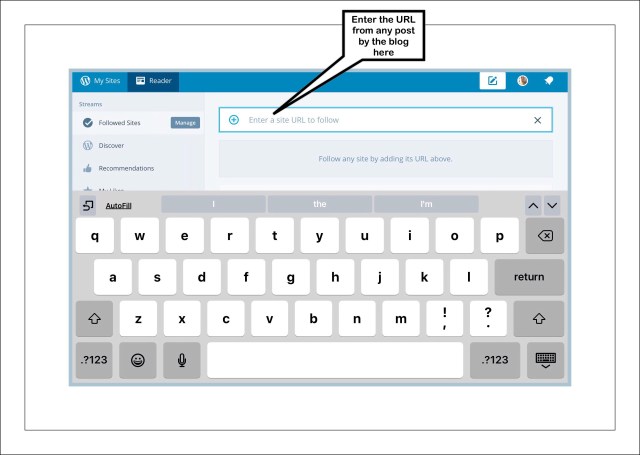
Enter the blog’s URL here

Remember to remove the blog title form the URL to capture the whole blog or website

Voila! I’m now following BGR!

