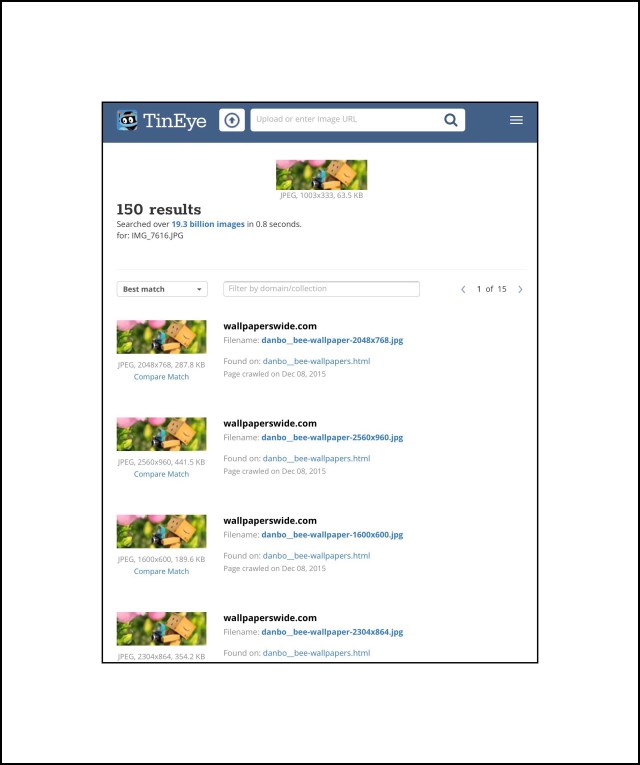Did You Ever Want to Find Out More About a Photograph or Image Online?
But you didn’t know how to go about conducting that kind of a web search? Maybe it’s because you want to discover where you originally found an image that you saved, but you didn’t think to write down the source of it at the time you saved it.
That’s exactly what I wanted to do recently. I have a photo album I call ‘Cool Photos’ that I save images I like in. I created this album years ago. Recently I wanted to use one of the images in a post, but I didn’t want to use it without knowing how to properly credit its source if it’s originator required accreditation.

This image is called Danbo and I found it searching for free HD wallpaper at wallpaperwide.com a few years back. Jennifer Chang 2009 is the creator I think.
So I set out to figure out where I’d found the photo.
Introducing Tin Eye the Free Online Reverse Image Search Engine
Tin Eye is a free online tool that’s really cool! I remember first discovering Tin Eye about 6 or 7 years ago, and thinking that what it could do was pretty amazing. But I also remember spending quite a bit of time just trying to figure out how to use it. In it’s early years, Tin Eye wasn’t very user friendly, and it didn’t seem like they were interested in pursuing the avenue of attracting the general public. Their site was built for corporate users who had a lot of technical knowledge I didn’t. So I was more than pleasantly surprised to discover what Tin Eye has developed into today. Their website couldn’t be more user friendly, while maintaining a beautiful aesthetic and more services than I was aware of.

But let’s start at the beginning with what Tin Eye is and what they do. What Tin Eye writes about themselves is that they are an image search and recognition company who are experts in computer vision, pattern recognition, neural networks and machine learning. Their mission is to make all of the images that are online searchable.
In practice Tin Eye provides a free Reverse Image Search Engine tool to the online world. Their tool works somewhat like how a reverse telephone directory does. In case you’re unfamiliar, reverse telephone directories allow you to enter a landline telephone number and find the address for that phone number. But in the case of Tin Eye you search for photographs instead.
How Does Tin Eye Work?
How to Use Tin Eye’s Search Tool
The search engine itself works by using proprietary advanced image identification technology. It works for users like this. First, you visit their website here. You can begin your search by either entering a URL in the search box or uploading a photograph.
When you tap or click on the magnifying glass or hit enter or return, Tin Eye searches for all the instances of where that photograph may reside online, and displays them for you. In my example above I searched for the photo at the top of this post and my search results are displayed in the screenshot below. Then I remembered that I’d been searching for interesting wallpaper’s for my Nexus 7 Tablet and that I’d run across this great site, HD Wallpaperonline.com where they offered a ton of cool images for people to use for free as wallpaper backgrounds.
What Can You Use Tin Eye For?
There are probably a lot more uses for Tin Eye than those I can think of, but the ones that immediately come to mind for me are these:
- If you have a low resolution image that you found online and need a higher resolution version of it.
- If you’ve used your own original photography online and you want to find out if anyone else has reused your work without your consent.
- If you have an image that you found online and that you want to use online but you first want to make sure that you are able to properly credit the source of it.
- Find the source for any image or the content creator, or you just want more information about it.
- Find all of the webpages that use a specific image.
- If you want to verify that someone on social media is who they say they are.
The last isn’t one I can take credit for. I discovered it in a 2011 ZdNet article which discusses Google’s launch of their own competing tool they can Google’s Search by Image. In that ZDNet article Stephen Chapman present’s the following creative scenario:
Let’s say someone added you on Twitter or Facebook. You see their main picture and you think to yourself, “man, that sure is an attractive person… almost too attractive to have just added me to their list of friends!” Lucky you, you can now save that picture (or copy the direct link to it), go to a site like Tin Eye or Google Images, then upload the picture (or provide the direct link) to it and voila! If that picture has been found anywhere on the Web by Tin Eye or Google Images, you will be provided with links to all the places that image was found.
Stephen’s description is really a great one I think since the explosion of social media sites have resulted in user dangers like catfishing, which is when someone impersonates a more likeable character and targets another, more vulnerable online member, and builds a relationship with them based purely upon lies. If you’ve never heard of catfishing and you’re active on social media sites you should familiarize yourself with the concept so you never fall prey to a catfish scheme. Social Media’s 12 Signs That You Might be Getting Catfished Online is a great place to get up to speed on the topic.
Using More Advanced Features of Tin Eye
While I can’t speak from personal experience because my Use has always been very simple…like the example described above. You can use Tin Eye for more advanced things too. Tin Eye describes some of this in the screenshot below:
You can learn a lot more about Tin Eye, their image indexing and how to work with it at their FAQ webpage…as well as discover some amazing statistics about Tin Eye too!
Like the fact that currently they’ve indexed 22,372,262,404 images on the web! That’s 22 Billion!! And they add hundreds of millions of new images to TinEye every month…their index is constantly growing.
Google Photo Reverse Image Search
While Tin Eye was the originator of reverse image searching, Google Photos has also offered this kind of function via various different means throughout the years. Their original tool was called Google Goggles, but it never really took off and then Google shut it down.
Their current offering can be found by just Googling ‘Google Photos Reverse Images.’ Here’s a link to their support pages which describe how to use their tool. Many predicted that Tin Eye was going to lose their market share when Google finally entered the scene with a viable product offering but that hasn’t happened and Tin Eye remains in their well-earned lead
Google Image Search Isn’t As User Friendly as Tin Eye
If you want to use Google’s Image Search on a mobile device it’s best to use the Chrome browser and follow the steps outlined in their support pages shown below.
Below are some of Google’s instructions for using their search image tool on computers.
Just last month the New York Times wrote a helpful piece on using Google Image Search on mobile devices. And Greenlane Marketing wrote a great blog post on their 3 favorite image search tools with some useful comparisons you can find here.
Comments
Please feel free to add any of your favorite image search tools in the comments section below.
In the interest of preserving reader’s privacy any comments you make here can be done in complete anonymity…or not…it’s up to you. Just use an alias for your name if you don’t want your real name displayed publicly. Look for the comment’s box a little further down below.